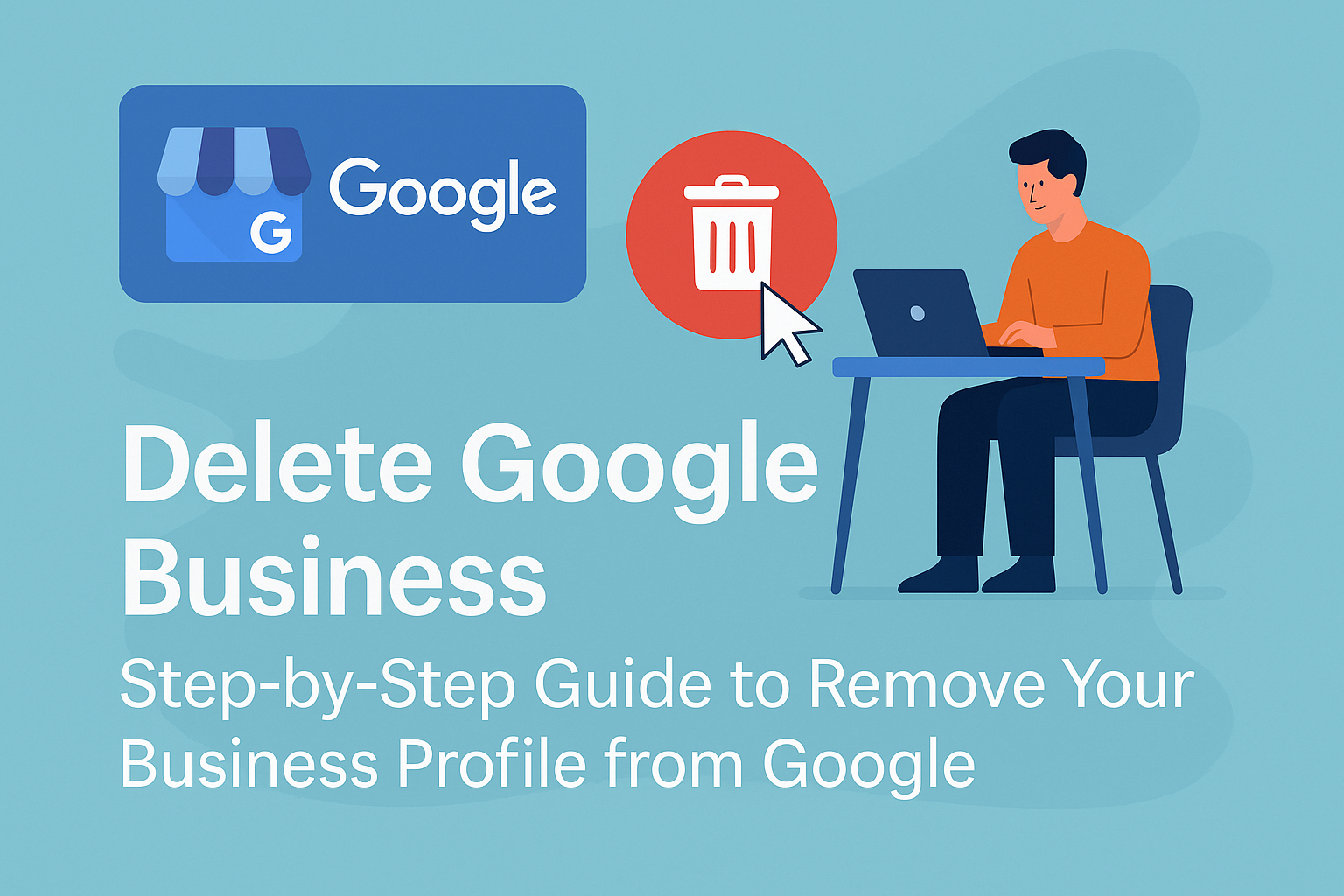Estimated reading time: 6 minutes
Why You Might Want to Delete Your Google Business Profile
A Google Business Profile (previously known as Google My Business) helps companies manage how they appear on Google Search and Maps. It’s a vital marketing tool—but sometimes, you may need to delete or remove a listing entirely.
Common reasons include:
- Business closure: The company has shut down or merged.
- Duplicate listings: Multiple profiles confuse customers.
- Incorrect information: Wrong address or contact details harm credibility.
- Rebranding: You’re creating a new identity or business model.
- Privacy concerns: You want to remove personal or sensitive data.
Whatever the reason, deleting your Google Business listing helps ensure accuracy, prevent misinformation, and protect your online reputation.
Understanding How Google Business Works
Before you delete anything, it’s important to understand how your profile functions within Google’s ecosystem.
A Google Business Profile connects with:
- Google Search results
- Google Maps listings
- Customer reviews and photos
- Local citations and backlinks
Removing or editing your profile impacts all of these connected areas. That’s why following the proper removal process is crucial to avoid leaving behind partial data or broken links.
Step-by-Step Guide: How to Delete Google Business Profile
Below is the detailed process for permanently removing your Google Business Profile.
Step 1: Sign In to Google Business
- Visit Google Business Profile Manager.
- Log in with the Google account associated with your business.
Tip: Make sure you’re using the primary owner account; secondary managers cannot delete the listing.
Step 2: Choose the Business You Want to Delete
If you manage multiple profiles:
- Click the business name you wish to remove.
- Ensure you select the correct location, especially if your business has several branches.
Step 3: Access Business Settings
- In the left-hand menu, select Settings.
- Scroll down and find the Advanced Settings or Remove Business Profile option.
Step 4: Delete or Mark as Permanently Closed
You have two options:
- Permanently delete the business: Removes all associated data from Google.
- Mark as permanently closed: Keeps historical data visible but marks your business as closed.
For a complete deletion:
- Select Remove Business Profile → Permanently Delete.
Confirm your decision when prompted.
Step 5: Confirm Deletion via Email
Google may send an email for verification. Click the link provided to confirm the deletion request.
Once verified, the profile is removed from your dashboard and Google Maps.
What Happens After You Delete Your Google Business Profile
After deletion, your business data goes through a short deactivation and removal phase.
Key points to understand:
- Google may take up to 30 days to completely remove the listing.
- Cached data may remain temporarily visible in search results.
- Reviews, photos, and responses are deleted along with your listing.
- Deletion doesn’t affect your main Google account or Gmail.
How to Remove Google Business Listing Without Deleting Your Account
If you don’t want to lose your Google account entirely, you can remove only the listing.
Here’s how:
- Go to your Google Business dashboard.
- Select the business you want to remove.
- Click the three-dot menu (⋮) and choose Remove Business Profile.
- Confirm by selecting Continue.
This approach keeps your account active while deleting the specific listing.
Handling Duplicate or Old Business Listings
Duplicate listings confuse both customers and search engines. To fix this:
Step 1: Identify Duplicates
Search your business name on Google and note all variations.
Step 2: Request Removal
Use the Google Business Redressal Form to report duplicates or incorrect listings.
Step 3: Merge Listings (Optional)
If you own both, Google may allow you to merge them instead of deleting one.
How to Delete Google Business Account via Google Maps
If you prefer using Google Maps:
- Open Google Maps and sign in.
- Search for your business.
- Click Suggest an edit → Close or remove.
- Choose a reason (e.g., permanently closed, duplicate, spam).
- Submit your edit.
Google reviews your suggestion and may email confirmation within a few days.
Alternative: Mark as Permanently Closed Instead of Deleting
In some cases, marking your business as “Permanently Closed” is more practical.
Benefits of Marking Closed Instead of Deleting
- Retains historical reviews and SEO authority.
- Helps direct customers to your new location.
- Easier to reinstate if you reopen later.
To mark closed:
- Go to your business profile.
- Select Edit Profile → Business Information → Close this business on Google.
How to Delete Reviews and Photos from Your Google Business Listing
If your goal is to remove specific content instead of the entire listing:
Removing Reviews
- Log in to Google Business.
- Select Reviews from the sidebar.
- Choose the review you want removed.
- Click the three-dot menu (⋮) → Report Review.
Google evaluates the report and removes it if it violates Google’s Review Policy.
Removing Photos
- Select Photos from your profile.
- Hover over the image.
- Click the trash icon or Report a problem.
Note: You cannot remove photos uploaded by customers unless they breach Google’s content policy.
Common Problems When Deleting a Google Business Profile
1. Profile Still Appears After Deletion
Google’s cache might temporarily display deleted listings. Clear cached results through the Remove Outdated Content Tool.
Sometimes others claim ownership or suggest edits. Always secure your account with two-factor authentication.
3. Reappearing Listings
If your business information exists in public records or directories, Google may automatically recreate the profile.
This is why Remove Online Information helps clients by removing data from multiple sources—ensuring the listing stays deleted.
Best Practices Before You Delete Your Google Business Profile
Follow these tips to prevent data loss or confusion:
- Download your data using Google Takeout.
- Notify customers through email or social media before deletion.
- Update citations on other directories (Yelp, Bing Places, etc.).
- Redirect traffic to a new business or contact page.
“Deleting a listing without planning can disrupt your online visibility. Always back up essential data first.”
How Remove Online Information Helps You Stay in Control
Deleting your business listing is only part of the privacy equation. Data from your business may still exist across directories, review sites, and search engines.
That’s where Remove Online Information steps in.
Our services include:
- Full removal of outdated or incorrect listings.
- Ongoing monitoring to ensure deleted data doesn’t resurface.
- Suppression of harmful or misleading search results.
- Customized privacy plans for entrepreneurs, small businesses, and corporations.
👉 Contact Remove Online Information today for a personalized consultation and learn how to permanently protect your brand’s online presence.
FAQ: Delete Google Business Profile
No. Once deleted, you must create a new profile from scratch.
Usually within 30 days, though cached data may linger temporarily.
Deleting removes all data; marking closed keeps the listing visible but inactive.
Yes, all reviews are deleted along with your business profile.
Report it to Google using the Redressal Complaint Form.
Yes, if you manage them under one account, select all and delete collectively.
Absolutely. Their team handles Google removals, directory suppression, and data protection for you.
Key Takeaways
- Deleting your Google Business Profile removes your company’s data from Google Search and Maps.
- You can also mark your business as permanently closed instead of full deletion.
- Removing cached data and third-party listings requires additional effort.
- Professional help from Remove Online Information ensures comprehensive, lasting privacy control.
Works Cited
Google. “Manage and Delete Your Business Profile.” Google Support, https://support.google.com/business/answer/6301233.
Federal Trade Commission. “Online Privacy and Security.” FTC Consumer Advice, https://consumer.ftc.gov/topics/privacy-identity-online-security.
Google. “Remove Outdated Content.” Google Search Help, https://support.google.com/websearch/troubleshooter/3111061.
Mozilla Foundation. “How to Protect Your Online Identity.” Mozilla Foundation, https://foundation.mozilla.org/en/privacynotincluded.