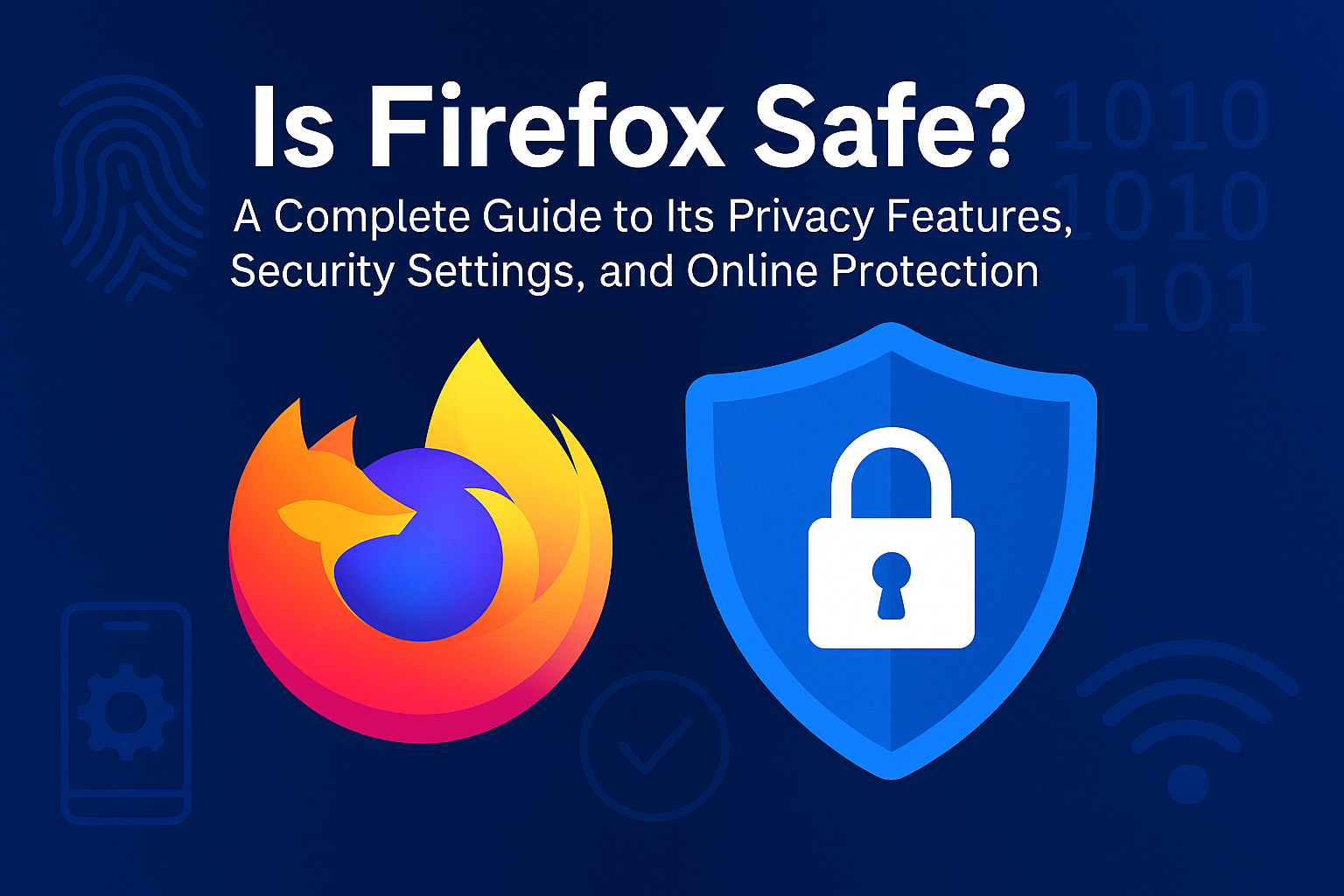Estimated reading time: 6 minutes
Understanding Firefox’s Commitment to User Privacy
Mozilla Firefox is a web browser developed by the non-profit organization Mozilla Foundation, built with a mission to create an open and safer internet for users. Unlike many browsers that rely heavily on data monetization, Firefox prioritizes transparency and privacy. It offers robust tracking protection, customizable privacy controls, and encryption-based security features that give users more control over what they share online.
According to Mozilla’s official privacy policy, Firefox collects only essential diagnostic data to improve performance, and users can opt out of most telemetry data sharing. This stance distinguishes it from browsers that profit from advertising and user profiling.
How Firefox Protects Users Against Online Threats
Firefox includes several built-in layers of protection that enhance both privacy and security. Let’s break down the most important features.
1. Enhanced Tracking Protection (ETP)
Firefox automatically blocks:
- Cross-site tracking cookies
- Fingerprinting scripts
- Cryptominers
- Social media trackers
Users can customize the level of protection under Settings → Privacy & Security → Enhanced Tracking Protection.
“By default, Firefox offers strict privacy measures that shield users from most tracking technologies found across the web.”
2. HTTPS-Only Mode
When enabled, this feature forces all websites to connect via HTTPS, ensuring encrypted communication between your browser and the website. This minimizes the risk of man-in-the-middle attacks and data interception on public Wi-Fi networks.
3. Total Cookie Protection
This privacy innovation isolates cookies by website, preventing companies from building cross-site user profiles. It’s one of the strongest anti-tracking defenses available in any mainstream browser.
4. Private Browsing Mode
Private mode in Firefox deletes your search and browsing history, cookies, and temporary files once you close the session. However, it’s important to note that your ISP, employer, or websites can still track some activity unless you use a VPN or privacy proxy.
5. Phishing and Malware Protection
Firefox integrates Google’s Safe Browsing API, warning users before accessing sites known for distributing malware, phishing attacks, or deceptive software.
6. Firefox Monitor
An integrated service that alerts you if your email or credentials appear in known data breaches. You can visit monitor.firefox.com to scan for exposed accounts.
Privacy Settings That Every Firefox User Should Enable
To maximize your safety, here’s how to fine-tune Firefox’s privacy and security preferences.
Step-by-Step Configuration Guide
- Open Settings – Go to the menu (☰) > “Settings.”
- Privacy & Security Tab – Select the tab to view all privacy options.
- Set Enhanced Tracking Protection to Strict – This strengthens defense against tracking.
- Enable HTTPS-Only Mode – Scroll down to the “Security” section and turn it on.
- Disable Telemetry and Crash Reports – Uncheck boxes under “Firefox Data Collection.”
- Use a Custom DNS Provider – Choose a secure DNS over HTTPS provider like Cloudflare (1.1.1.1) or NextDNS.
- Activate Total Cookie Protection – This is usually on by default in the latest versions.
- Clear Cookies and Cache Regularly – Use Ctrl+Shift+Del (Windows) or Cmd+Shift+Del (Mac).
Firefox vs. Other Browsers: Privacy Comparison
| Feature | Firefox | Chrome | Safari | Edge |
|---|---|---|---|---|
| Tracker Blocking | ✅ Strong | ⚠️ Limited | ✅ Moderate | ⚠️ Moderate |
| Data Collection | Minimal | Extensive | Minimal | Moderate |
| Open Source | ✅ Yes | ❌ No | ❌ No | ❌ No |
| Custom Privacy Tools | ✅ High | ⚠️ Low | ⚠️ Moderate | ⚠️ Low |
Firefox remains one of the few open-source browsers, meaning its code is publicly available for security audits — an important indicator of trustworthiness.
Potential Privacy Concerns to Be Aware Of
While Firefox is generally considered safe, it’s not flawless. Some limitations include:
- Add-on Risks: Malicious extensions can compromise your privacy if installed from unverified sources. Always download from the official Firefox Add-ons store.
- Search Engine Default: Firefox uses Google as its default search engine in many regions, which may expose user data to Google tracking.
- Data Syncing: When you sign in with a Firefox Account, sync data (bookmarks, history, and passwords) is encrypted but stored in the cloud.
“Firefox’s cloud sync feature is secure, but users should still manage encryption keys wisely to maintain data integrity.”
Advanced Tips for Enhanced Privacy
Below are advanced tools and tweaks for users seeking maximum anonymity.
1. Use Firefox Containers
Install the Firefox Multi-Account Containers extension to separate online identities (e.g., work, personal, shopping). Each container maintains independent cookies and sessions.
2. Combine with a VPN
Using a VPN alongside Firefox hides your IP address and encrypts traffic, preventing ISPs and third parties from tracking your activity.
3. Enable DNS over HTTPS (DoH)
DoH prevents DNS queries from being intercepted by encrypting them. This can be configured under Network Settings → Enable DNS over HTTPS.
4. Modify about:config Settings
Expert users can customize the browser’s internal configurations. Example:
privacy.resistFingerprinting = true
network.cookie.cookieBehavior = 1
media.peerconnection.enabled = false
These tweaks minimize fingerprinting and WebRTC leaks.
5. Avoid Third-Party Sync Tools
Limit data sharing across devices by using local backups or password managers instead of syncing to the cloud.
How to Remove Personal Information Tracked Through Firefox
Even if Firefox is secure, your personal data may already be exposed elsewhere. Here’s how to reduce that risk.
Steps to Delete Saved Data in Firefox
- Click on the menu (☰).
- Select Settings → Privacy & Security.
- Scroll to Cookies and Site Data → Clear Data.
- Choose both “Cookies” and “Cached Web Content.”
- Click Clear.
This ensures your browsing data and stored identifiers are removed from the local system.
Why Remove Online Information Matters
Even with privacy-focused browsers like Firefox, personal data can still appear on data broker sites, public records, and search results. Platforms may expose:
- Home addresses
- Contact numbers
- Family details
- Employment history
Remove Online Information helps individuals regain control of their privacy by identifying and removing data from online databases. Their services include:
- Data broker opt-out assistance
- Mugshot and background report removal
- Search result suppression
“When browsing securely isn’t enough, taking action to erase your information from online databases can prevent identity theft and unwanted exposure.”
If your personal data is circulating across the internet, reach out to Remove Online Information for tailored data removal and privacy protection solutions.
FAQ: Is Firefox Safe and Private?
Yes. Firefox prioritizes user privacy and transparency, offering open-source code and robust tracking protection, unlike Chrome’s data-heavy ecosystem.
No. Firefox is managed by the non-profit Mozilla Foundation and does not sell user data to advertisers.
While any software can be vulnerable, Firefox’s frequent security updates and open-source audits make it more resilient than most browsers.
Enable Enhanced Tracking Protection, HTTPS-Only Mode, and consider pairing Firefox with a reputable VPN for extra protection.
It’s better than most browsers for anonymity, especially when configured with strict privacy settings or used with privacy-focused extensions.
Firefox stands as one of the few browsers truly built with privacy in mind. Its open-source framework, transparent data practices, and extensive protection settings make it a trustworthy choice for secure browsing. Still, protecting your privacy goes beyond browser configuration — it involves removing your exposed information from public databases.
For professional help in protecting your online footprint, contact Remove Online Information today.
MLA Citations
- Mozilla Foundation. Privacy Policy. Mozilla.org, 2024, https://www.mozilla.org/en-US/privacy/.
- Mozilla. Firefox Monitor. Monitor.firefox.com, 2024.
- “Enhanced Tracking Protection.” Mozilla Support, 2024, https://support.mozilla.org.